Lotus Agenda Training Courses
Many (many) years ago I was an enthusiastic user of Lotus Agenda. In fact, I have to confess that I have only recently retired an accounting system that I implemented in Lotus Agenda as Agenda no longer runs under MS Windows 7 and I couldn’t be bothered to mess around with virtual machines or DOS Box.
Lotus Agenda was a remarkable product and amazingly still has an enthusiastic band of devoted followers. Given that this is basically a late 80’s DOS product this is no mean feat.
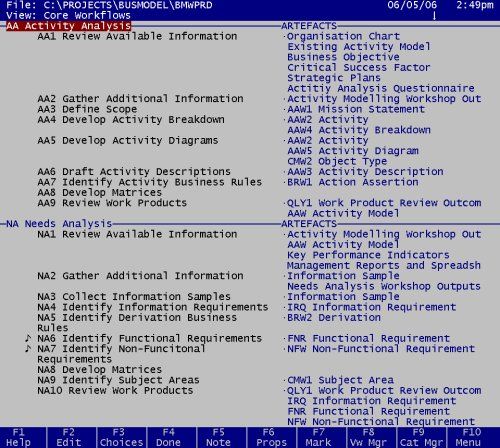
Training Course
We are making our Lotus Agenda training material available for anyone who is interested.
The material may be freely downloaded, copied and used for any purpose. It comes with absolutely no warranty as to its suitability, correctness or usefulness.
- Lotus Agenda
- Lotus Agenda course files
- Lotus Agenda Applied Self Management
If you would like to find out more about Lotus Agenda, Bob Newell’s Lotus Agenda page is a good starting point. It includes details on how to obtain and install a legal, free copy of Lotus Agenda.
Screen Size
Agenda supports screen displays of up to 50 lines. Under MS Windows XP the following command run at the DOS prompt or in a batch file can be used to set the number of lines Agenda displays on the screen.
> mode con: lines={lines}
> {lines} = number of screen lines required (>25 and <50)There is a similar command that can be used to set the number of columns displayed.
> mode con: cols={columns}
> {columns} = number of screen columns requiredHowever, this command will have no affect on the Agenda display!
Printing Problems
Printing is a problems if you run Agenda under MS Windows XP. Many, if not most, of the printers that you can install using the Agenda print disks are now historical relics.
We find that the drivers for the HP LaserJet Series II work OK with our HP LaserJet 6L. They would probably work with earlier HP LaserJet models as well.
Our LaserJet is attached to a Windows network but of course Agenda tries to print on the DOS :LPT printer port. Luckily there is a fix for this problem. The following command run at the DOS prompt or in a batch file will associate a network printer with the :LPT printer port.
> net use LPT1: \\\\{computername}\\{printername} /persistent:yes
> {computername} = the network name of the computer that has the printer attached
> {printername} = the network name of the printerThe neat thing about this approach is that it will also work with USB printers. First, share the printer even if your computer is not attached to a network. Next, enter the command above and you should find that Agenda will print to the USB printer.
On of the problems with the HP LaserJet Series II driver is the lack of available fonts. We found that another way of solving the printing problem is to install the drivers for what Agenda calls a Postscript Device. If you print from Agenda to a postscript file (with printer codes) you can use Ghost Script to print the postscript file. We have also successfully converted the postscript file to a .pdf file using the Distiller program that comes with Acrobat.
We discovered that simply copying the Postscript Device driver files to the Agenda directory installs the driver (oh the simplicity of installing DOS programs!) so we have made the Postscript Device driver files available here. Just copy them to your Agenda directory. There is no need to run the install program.